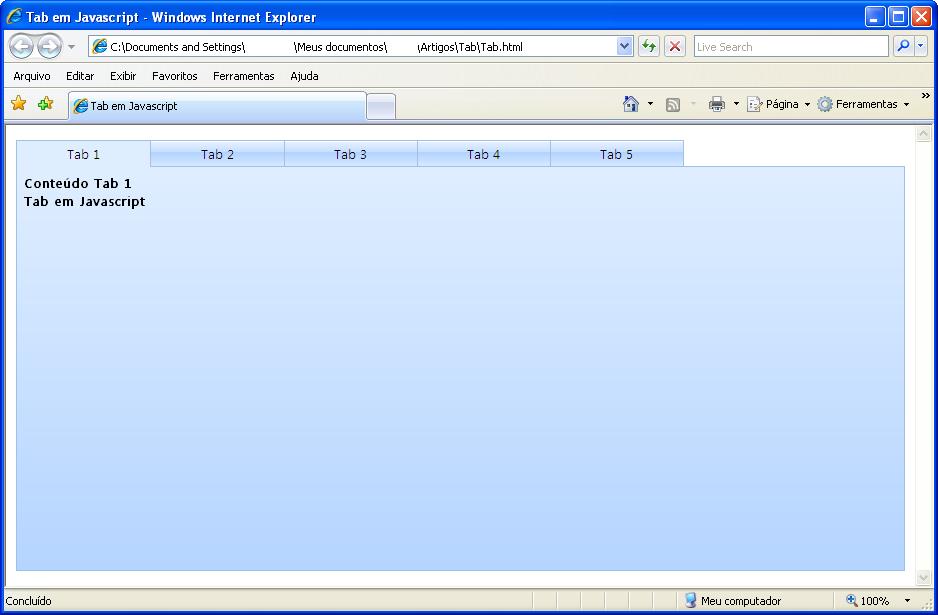Nesse artigo vou mostrar como criar Tabs no HTML. No projeto que estou alocado tinha que criar tabs no site, procurei algumas soluções na internet, mas não achei uma boa solução, então decidi criar minha solução.
Para construir o componente vamos utilizar as tags Table e Div. O código em javascript serve para mudar o estilo e esconder e mostrar a tag Div que podemos colocar textos, imagens, etc.
<html>
<head>
<title>Tab em Javascript</title>
<style type="text/css">
</style>
<script language="javascript" type="text/javascript">
</script>
</head>
<body >
<table cellpadding="0" cellspacing="0" border="0" width="100%" align="center">
<tr style="height:27px">
<td id="tab0" onclick="selectionTab('0');" style="width:15%;background:url(Imagens/
gridtoolbar_back.gif);" class="primeiraTab" align="center">
<label id="detalhesAlarmeTabLabel0" class="labelFormularioValor">Tab 1</label>
</td>
<td id="tab1" onclick="selectionTab('1');" style="width:15%;background:url(Imagens/
gridtoolbar_back.gif);" class="meioTab" align="center">
<label id="detalhesAlarmeTabLabel1" class="labelFormularioValor">Tab 2</label>
</td>
<td id="tab2" onclick="selectionTab('2');" style="width:15%;background:url(Imagens/
gridtoolbar_back.gif);" class="meioTab" align="center">
<label id="detalhesAlarmeTabLabel2" class="labelFormularioValor">Tab 3</label>
</td>
<td id="tab3" onclick="selectionTab('3');" style="width:15%;background:url(Imagens/
gridtoolbar_back.gif);" class="meioTab" align="center">
<label id="detalhesAlarmeTabLabel3" class="labelFormularioValor">Tab 4</label>
</td>
<td id="tab4" onclick="selectionTab('4');" style="width:15%;background:url(Imagens/
gridtoolbar_back.gif);" class="ultimaTab" align="center">
<label id="detalhesAlarmeTabLabel4" class="labelFormularioValor">Tab 5</label>
</td>
<td class="semTab" style="width:25%">
</td>
</tr>
<tr style="height:27px">
<td align="center" colspan="6">
<div id="contentTab0" class="divTab" style="overflow-y:auto;width:100%;display:none;">
<table border="0" style="width:99%;" align="center">
<tr style="height:2px"><td></td></tr>
<tr>
<td align="left" class="contentTab">
Conteúdo Tab 1<br />
Tab em Javascript
</td>
</tr>
</table>
</div>
<div id="contentTab1" class="divTab" style="overflow-y:auto;width:100%;display:none;">
<table border="0" style="width:99%;" align="center">
<tr style="height:2px"><td></td></tr>
<tr>
<td align="left" class="contentTab">
Conteúdo Tab 2<br />
Tab em Javascript
</td>
</tr>
</table>
</div>
<div id="contentTab2" class="divTab" style="overflow-y:auto;width:100%;display:none;">
<table border="0" style="width:99%;" align="center">
<tr style="height:2px"><td></td></tr>
<tr>
<td align="left" class="contentTab">
Conteúdo Tab 3<br />
Tab em Javascript
</td>
</tr>
</table>
</div>
<div id="contentTab3" class="divTab" style="overflow-y:auto;width:100%;display:none;">
<table border="0" style="width:99%;" align="center">
<tr style="height:2px"><td></td></tr>
<tr>
<td align="left" class="contentTab">
Conteúdo Tab 4<br />
Tab em Javascript
</td>
</tr>
</table>
</div>
<div id="contentTab4" class="divTab" style="overflow-y:auto;width:100%;display:none;">
<table border="0" style="width:99%;" align="center">
<tr style="height:2px"><td></td></tr>
<tr>
<td align="left" class="contentTab">
Conteúdo Tab 5<br />
Tab em Javascript
</td>
</tr>
</table>
</div>
</td>
</tr>
</table>
</body>
</html>O evento onclick chama a função que seleciona a tab.
Abaixo está o estilo que utilizamos para desenhar o componente tab e formatando a página.
<style type="text/css">
.labelFormularioValor
{
font-family:Segoe UI, Tahoma, Sans-Serif;
font-size:10pt;
color:#000000;
}
.contentTab
{
font-family:Segoe UI, Tahoma, Sans-Serif;
font-size:10pt;
color:#000000;
font-weight:bold;
}
.divTab
{
border-right: #A0C0E7 1px solid;
border-left: #A0C0E7 1px solid;
border-bottom: #A0C0E7 1px solid;
background: -webkit-gradient(linear, left top, left bottom, from(#DFEEFF),
to(#B4D4FF)); /* For Webkit Browsers */
background: -moz-linear-gradient(top, #DFEEFF, #B4D4FF); /* for Firefox */
filter: progid:DXImageTransform.Microsoft.gradient(startColorstr='#DFEEFF',
endColorstr='#B4D4FF'); /* for IE */
}
.primeiraTab
{
border-left: #A0C0E7 1px solid;
border-bottom: #A0C0E7 1px solid;
border-top: #A0C0E7 1px solid;
background-color:#DFEEFF;
cursor:default;
}
.meioTab
{
border-left: #A0C0E7 1px solid;
border-bottom: #A0C0E7 1px solid;
border-top: #A0C0E7 1px solid;
background-color:#DFEEFF;
cursor:default;
}
.ultimaTab
{
border-left: #A0C0E7 1px solid;
border-bottom: #A0C0E7 1px solid;
border-top: #A0C0E7 1px solid;
background-color:#DFEEFF;
cursor:default;
}
.semTab
{
border-left: #A0C0E7 1px solid;
border-bottom: #A0C0E7 1px solid;
}
</style>Abaixo está o código em javascript que utilizamos para colocar a altura nas tags Divs e seleção da tab.
<script language="javascript" type="text/javascript">
function setSize() {
var myWidth = 0, myHeight = 0;
var objContentTab0 = document.getElementById('contentTab0');
var objContentTab1 = document.getElementById('contentTab1');
var objContentTab2 = document.getElementById('contentTab2');
var objContentTab3 = document.getElementById('contentTab3');
var objContentTab4 = document.getElementById('contentTab4');
if (typeof (window.innerWidth) == 'number') {
//Non-IE
myWidth = document.documentElement.clientWidth;
myHeight = window.innerHeight;
}
else if (document.documentElement && (document.documentElement.clientWidth ||
document.documentElement.clientHeight)) {
//IE 6+ in 'standards compliant mode'
myWidth = document.documentElement.clientWidth;
myHeight = document.documentElement.clientHeight;
}
else if (document.body && (document.body.clientWidth || document.body.clientHeight)) {
//IE 4 compatible
myWidth = document.body.clientWidth;
myHeight = document.body.clientHeight;
}
objContentTab0.style.height = (myHeight - 57) + 'px';
objContentTab1.style.height = (myHeight - 57) + 'px';
objContentTab2.style.height = (myHeight - 57) + 'px';
objContentTab3.style.height = (myHeight - 57) + 'px';
objContentTab4.style.height = (myHeight - 57) + 'px';
}
function selectionTab(value) {
var objTab0 = document.getElementById('tab0');
var objTab1 = document.getElementById('tab1');
var objTab2 = document.getElementById('tab2');
var objTab3 = document.getElementById('tab3');
var objTab4 = document.getElementById('tab4');
var objContentTab0 = document.getElementById('contentTab0');
var objContentTab1 = document.getElementById('contentTab1');
var objContentTab2 = document.getElementById('contentTab2');
var objContentTab3 = document.getElementById('contentTab3');
var objContentTab4 = document.getElementById('contentTab4');
objTab0.style.background = 'url(./Imagens/gridtoolbar_back.gif)';
objTab1.style.background = 'url(./Imagens/gridtoolbar_back.gif)';
objTab2.style.background = 'url(./Imagens/gridtoolbar_back.gif)';
objTab3.style.background = 'url(./Imagens/gridtoolbar_back.gif)';
objTab4.style.background = 'url(./Imagens/gridtoolbar_back.gif)';
objTab0.style.borderBottom = '#A0C0E7 1px solid';
objTab1.style.borderBottom = '#A0C0E7 1px solid';
objTab2.style.borderBottom = '#A0C0E7 1px solid';
objTab3.style.borderBottom = '#A0C0E7 1px solid';
objTab4.style.borderBottom = '#A0C0E7 1px solid';
objContentTab0.style.display = 'none';
objContentTab1.style.display = 'none';
objContentTab2.style.display = 'none';
objContentTab3.style.display = 'none';
objContentTab4.style.display = 'none';
if (value == "0") {
objTab0.style.background = '#DFEEFF';
objTab0.style.borderBottom = '0px';
objContentTab0.style.display = 'block';
}
else if (value == "1") {
objTab1.style.background = '#DFEEFF';
objTab1.style.borderBottom = '0px';
objContentTab1.style.display = 'block';
}
else if (value == "2") {
objTab2.style.background = '#DFEEFF';
objTab2.style.borderBottom = '0px';
objContentTab2.style.display = 'block';
}
else if (value == "3") {
objTab3.style.background = '#DFEEFF';
objTab3.style.borderBottom = '0px';
objContentTab3.style.display = 'block';
}
else if (value == "4") {
objTab4.style.background = '#DFEEFF';
objTab4.style.borderBottom = '0px';
objContentTab4.style.display = 'block';
}
}
//A função é executada quando a página é carregada.
//Colocando a altura das tags divs.
//Selecionando a tab.
function pageLoad() {
setSize();
selectionTab('0');
}
window.onload = pageLoad;
window.onresize = setSize;
</script>Como pode ser visto o componente é bem fácil de ser criado, para adicionar mas tabs, simplesmente é só colocar mais td e alterar a função selectionTab.
Abaixo o componente no browser.